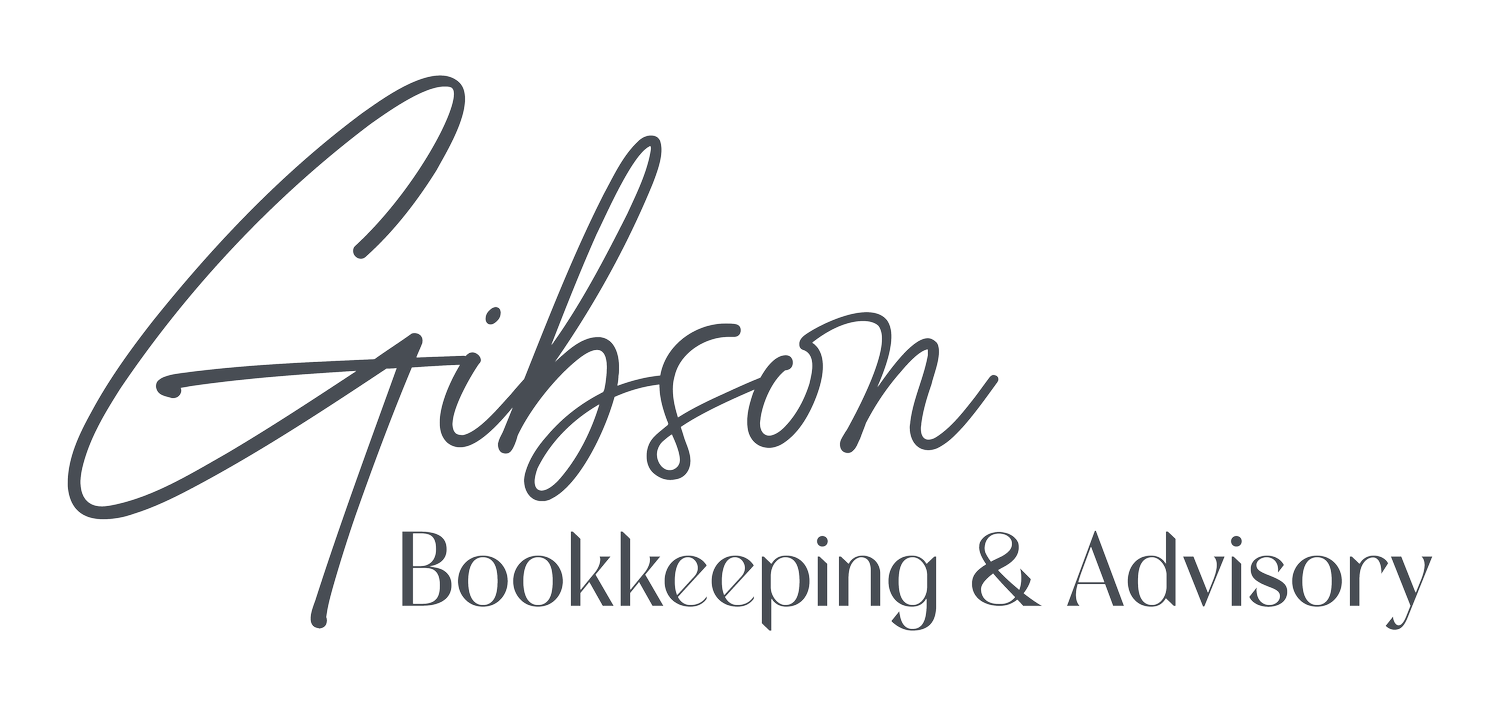Automate Transaction Categorization in QuickBooks Online for More Efficient Bookkeeping
Manually categorizing transactions is one of the more tedious tasks of bookkeeping, but it’s also one of the most important. If transactions aren’t categorized correctly, financial reports can be misleading, tax deductions may be missed, and overall financial insights become unreliable. Fortunately, QuickBooks Online offers an efficient solution to streamline this process and save valuable time.
By setting up transaction rules, you can automate how QuickBooks Online classifies recurring expenses and income, reducing manual entry and ensuring consistency in your books. This feature is a game-changer for busy business owners who want to maintain accurate records without getting lost in routine bookkeeping tasks.
How Transaction Rules Work
If your business bank and credit card accounts are connected to QuickBooks Online, incoming transactions appear in the For Review tab. Instead of categorizing each one manually, you can create rules that automatically classify specific transactions based on criteria such as vendor name, description, or amount.
For example, if you frequently purchase office supplies from “The UPS Store,” you can create a rule that assigns those transactions to the Office Supplies category every time they appear. To set up a rule, go to Transactions, select Bank Transactions, and find a recurring transaction. Click to expand the details and choose Create a Rule. From there, name the rule, decide whether it applies to money in or money out, and select the applicable accounts. You can define conditions like a specific vendor name or transaction amount, then assign a category, vendor, and type.
If you enable Auto-confirm, QuickBooks Online will automatically categorize the transaction and move it out of the For Review tab. Otherwise, it will stay in For Review until manually confirmed.
Maximizing the Efficiency of QuickBooks Online Rules
Beyond basic transaction categorization, QuickBooks Online’s rules feature allows for greater control and customization. You can apply rules to deposits and income, ensuring consistent classification of incoming funds. You can also set amount-based conditions, such as automatically approving transactions under a certain dollar amount while flagging larger ones for manual review. Additionally, transactions can be assigned to specific tags or customers, helping you track spending and income by project, department, or client.
While automation speeds up bookkeeping, it still requires proper setup and periodic review to ensure accuracy. Misapplied rules can lead to misclassified expenses, which can throw off financial reports. That’s where professional bookkeeping support becomes invaluable.
Let Us Handle Your Transaction Categorization
QuickBooks Online’s automation tools can simplify bookkeeping, but they work best when set up correctly and reviewed regularly. At Gibson Bookkeeping and Advisory, we help business owners optimize their bookkeeping processes by setting up and fine-tuning transaction rules, reviewing categorized transactions for accuracy, and reconciling accounts each month to ensure clean and reliable financial data.
With automation and expert oversight working together, you get efficiency without sacrificing accuracy. If you want to keep your books organized and free up time to focus on growing your business, let’s connect.