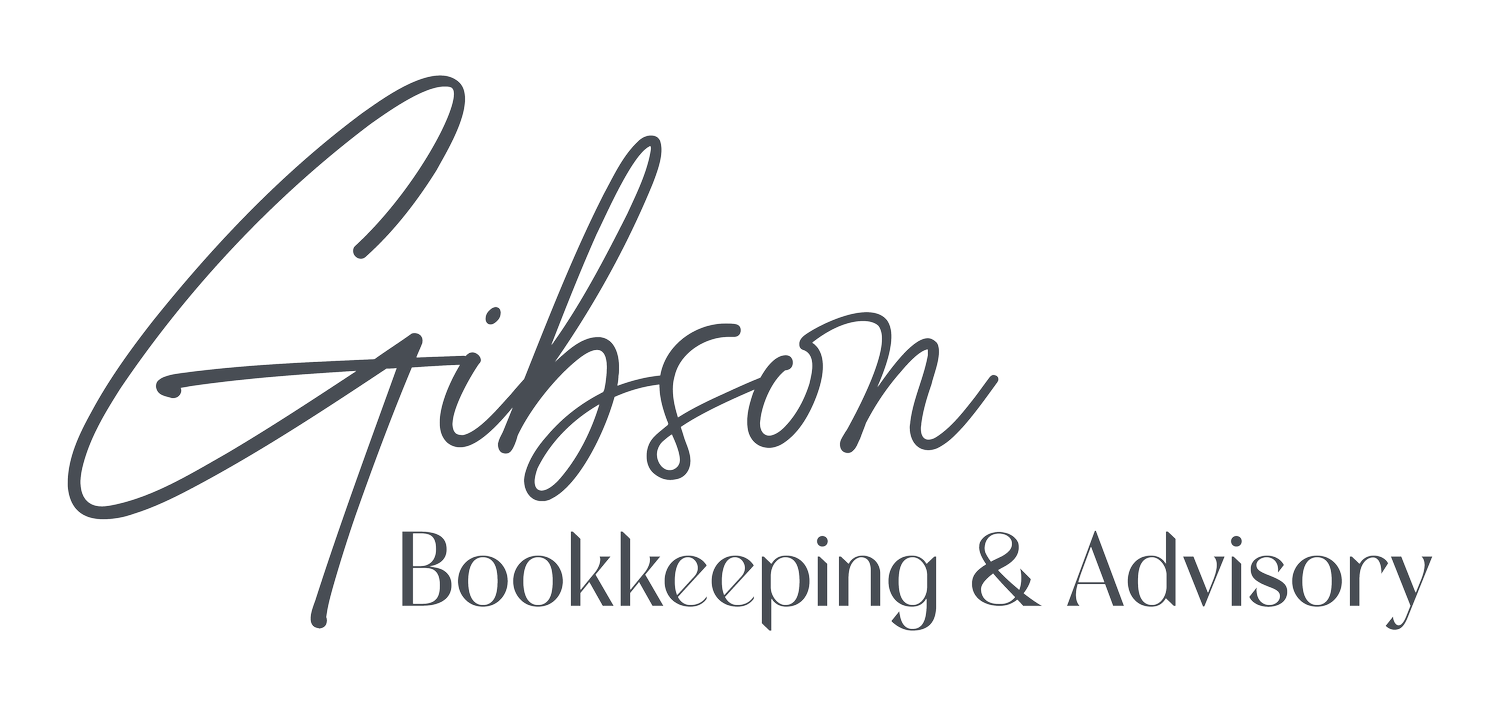Unlocking the Power of Customer Profiles in QuickBooks Online
Your customers are your most valuable asset. Building comprehensive, accurate customer profiles in QuickBooks Online can save time, streamline processes, and significantly improve your customer relationships. Here’s how creating detailed customer records can benefit your business.
Why Create Detailed Customer Profiles?
It may be tempting to enter just the basics when creating customer records, but taking the time to add more information unlocks valuable insights and efficiency:
Enhanced Search Capabilities: Find specific customer information quickly with more detailed data points.
Focused Reporting: Generate reports filtered by more criteria for targeted insights.
Targeted Marketing: Segment your customers for more tailored outreach.
Informed Communication: Having complete records ensures every customer interaction is accurate and personal.
Importing Customer Files
If you have customer files in CSV, Excel, or Google Sheets, QuickBooks Online makes it easy to import them.
Go to Sales > Customers.
Click the arrow next to New customer and choose Import customers.
QuickBooks will guide you to map your file’s columns to its fields, ensuring everything lands in the right place.
Tip: Before importing, confirm your data file has a header row (like Customer Name) and review mapping carefully—our team is here to help if you need assistance.
Creating Customer Records Manually
No existing database? No problem. You can manually enter your customer details using QuickBooks Online’s templates.
Go to Sales > Customers and click New customer.
Complete the required Customer display name field and add as much additional detail as possible.
Important fields to consider: Tax rate, Tax exemption status, and Opening balance.
Adding details like Primary payment method, Terms, and Sales form delivery options can help automate recurring selections when creating sales forms.
Viewing and Using Completed Customer Records
Once a customer record is saved, it appears in the Customers list. From here, you can quickly access actions like creating sales receipts or sending reminders.
Click on a customer’s name to access their “homepage,” a dashboard of customer details, transactions, and statements, with options for creating new transactions.
Setting Up Sub-Customers
If you need to assign certain jobs to a “parent” customer, QuickBooks allows for sub-customers. For example, a contractor may want to bill various jobs—like “Guest House” or “Garage Renovation”—under one primary client. This lets you manage billing for specific tasks while keeping all data linked to the main customer.
Leveraging Customer Profiles for Better Service
With comprehensive customer records, you can quickly answer questions and access vital information when needed. Plus, detailed customer data enriches your search results and reporting, giving you clearer insights and more effective filters.
Ready to make the most of customer records in QuickBooks Online? Reach out with any questions or for guidance on other QuickBooks features. We’re here to help you get the most from your customer data.