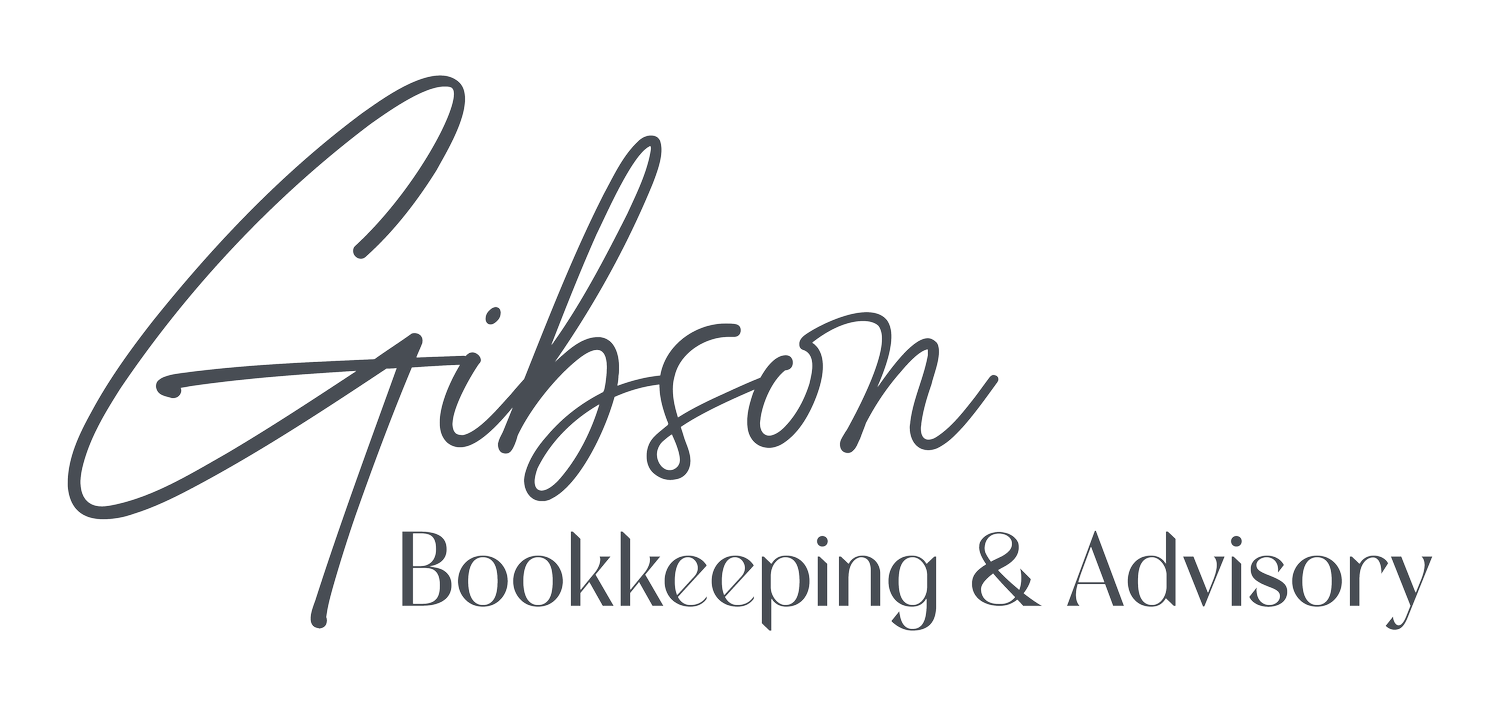Get More from QuickBooks Online with These Time-Saving Tips
Looking to make the most of QuickBooks Online this year? Here’s how you can streamline your workflow, save time, and keep your bookkeeping organized.
QuickBooks Online is built with small businesses in mind, designed to make accounting accessible and efficient, even for non-experts. With clear language and a user-friendly layout, QuickBooks manages essential bookkeeping behind the scenes so you can focus on growing your business.
But there’s more to QuickBooks than just the basics. Here are some quick tips to help you unlock more tools within QuickBooks Online and enhance your daily bookkeeping routine:
1. Easily Edit Lines in Your Transactions
No need to delete and start over if you make a mistake on a transaction line. QuickBooks lets you adjust as needed:
· Delete lines: Click the trash icon on the right.
· Reorder lines: Click and drag the line number to rearrange (try a couple of times until you see the green arrow).
· Add/Clear lines: Use buttons below the line-item table.
2. Quickly Find Recent Transactions
Need to go back to a recent transaction? Just click the clock icon in the top left of your screen for an easy list of recent invoices or bills—perfect for accessing or editing on the go.
3. Open Multiple Tabs for Easy Navigation
Want to view two screens at once? Right-click any navigation link, like Expenses or Vendors, and select "Open link in new tab." This opens an extra tab to work with multiple records side-by-side.
4. Explore the "More" Menu for Additional Options
Check out the More menu at the bottom of transactions. Here, you can Copy, Void, Delete, or even access the Transaction journal and Audit history—useful for reviewing and managing your records.
5. Master QuickBooks Keyboard Shortcuts
Shortcuts can save serious time:
· Ctrl+Alt+I for a new invoice
· Ctrl+Alt+X for a new expense
· Ctrl+Alt+? for a complete shortcut list
6. Attach Supporting Documents to Transactions
Attach receipts or documentation directly to expenses and bills in QuickBooks Online to keep everything in one place, especially if needed for tax filing. Find this at the bottom of your transaction forms and view all attachments via the Attachments list under the gear icon.
7. Refresh Your Sales Forms
Add polish to your sales forms for a more professional look. Go to Account and Settings under Your Company to customize sales form fields, or head to Lists > Custom fields to add tailored fields that fit your business.
Ready to start the new year with streamlined bookkeeping? These tips can help you get more out of QuickBooks Online and keep your business finances on track. If you’re looking for more ways to optimize QuickBooks for your unique needs, we’re here to help. Reach out to learn more!